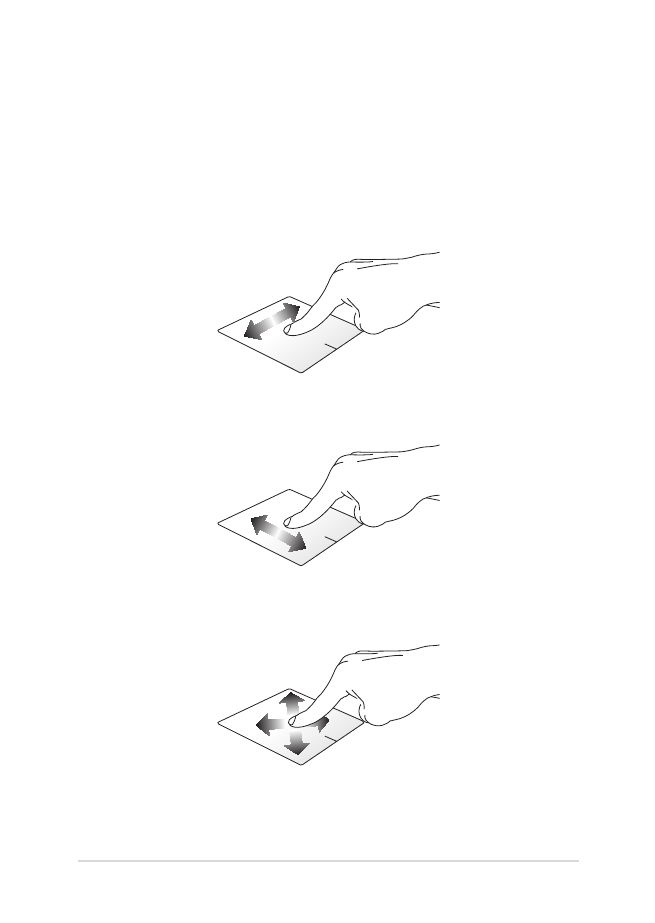
Using the touchpad
Moving the pointer
You can tap anywhere on the touchpad to activate its pointer, then slide
your finger on the touchpad to move the pointer onscreen.
Slide horizontally
Slide vertically
Slide diagonally
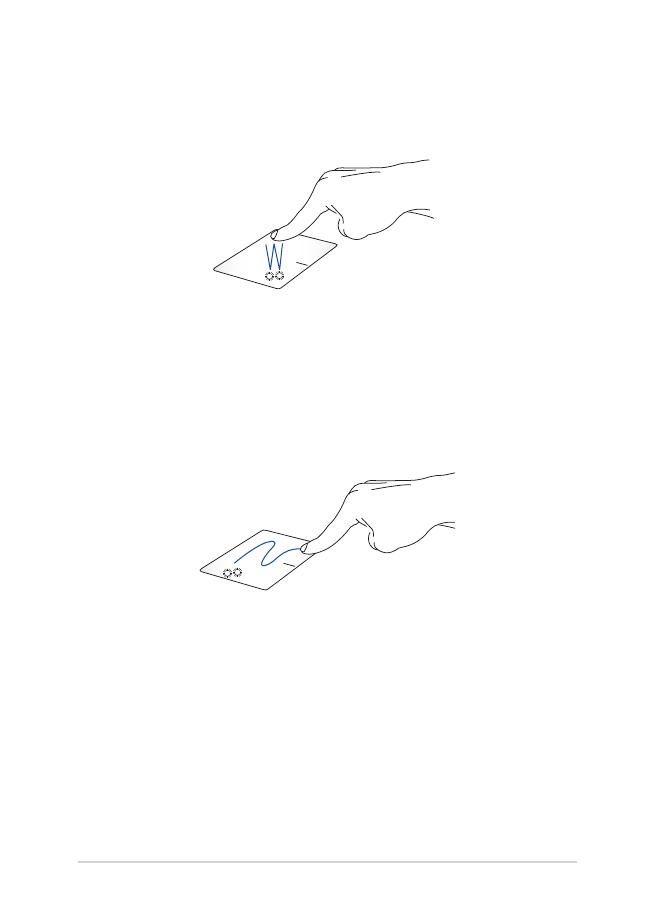
32
Notebook PC E-Manual
One-finger gestures
Tap/Double-tap
•
Tap an app to select it.
•
Double-tap an app to launch it.
Drag and drop
Double-tap an item, then slide the same finger without lifting it off the
touchpad. To drop the item to its new location, lift your finger from the
touchpad.
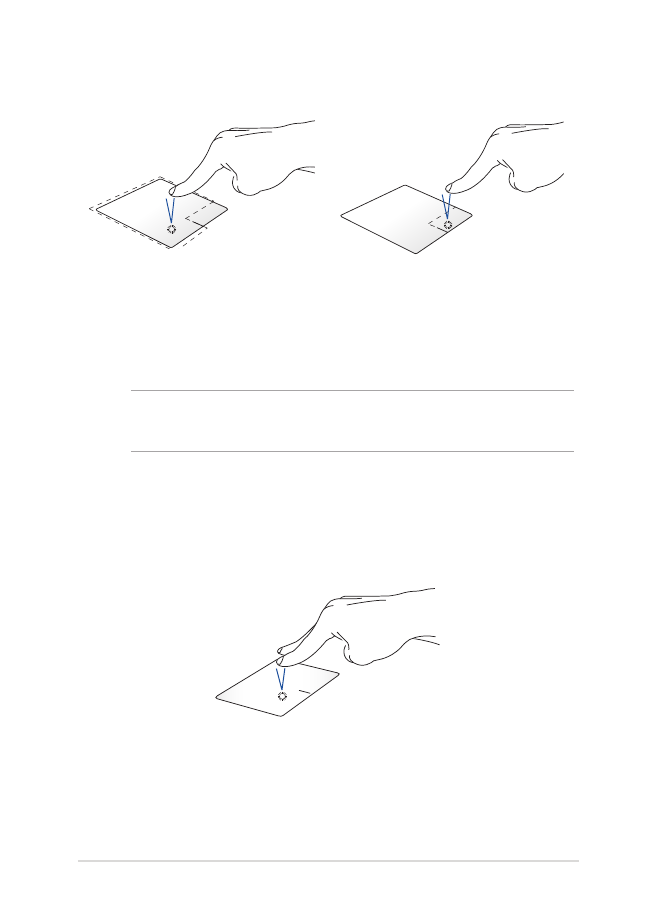
Notebook PC E-Manual
33
Left-click
Right-click
•
Click an app to select it.
•
Double-click an app to
launch it.
Click this button to open the right-
click menu.
NOTE: The areas inside the dotted line represent the locations of the left
mouse button and the right mouse button on the touchpad.
Two-finger gestures
Tap
Tap two fingers on the touchpad to simulate the right-click function.
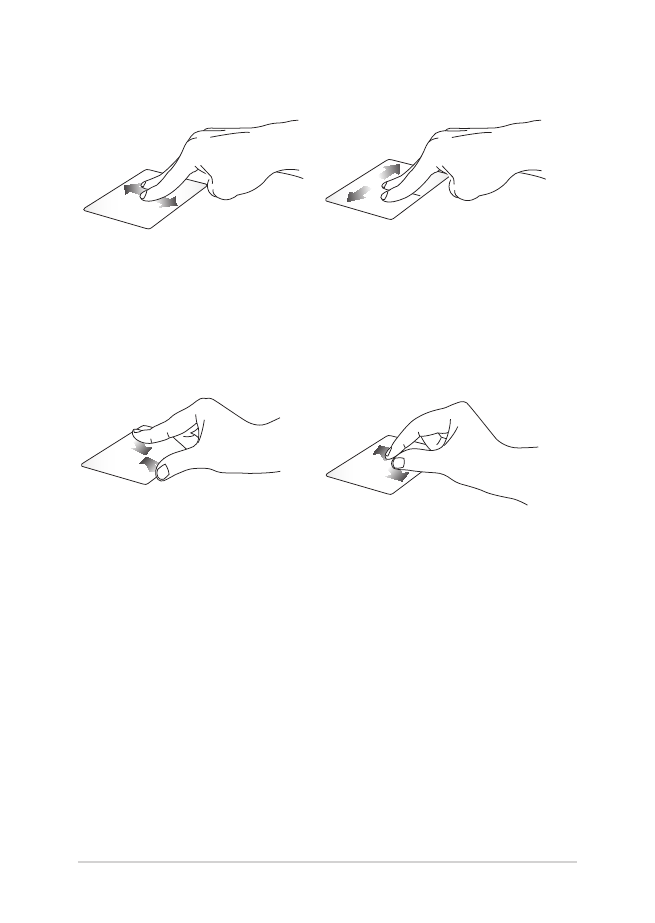
34
Notebook PC E-Manual
Zoom out
Zoom in
Bring together your two fingers
on the touchpad.
Spread apart your two fingers on
the touchpad.
Two-finger scroll (up/down)
Two-finger scroll (left/right)
Slide two fingers to scroll up or
down.
Slide two fingers to scroll left or
right.
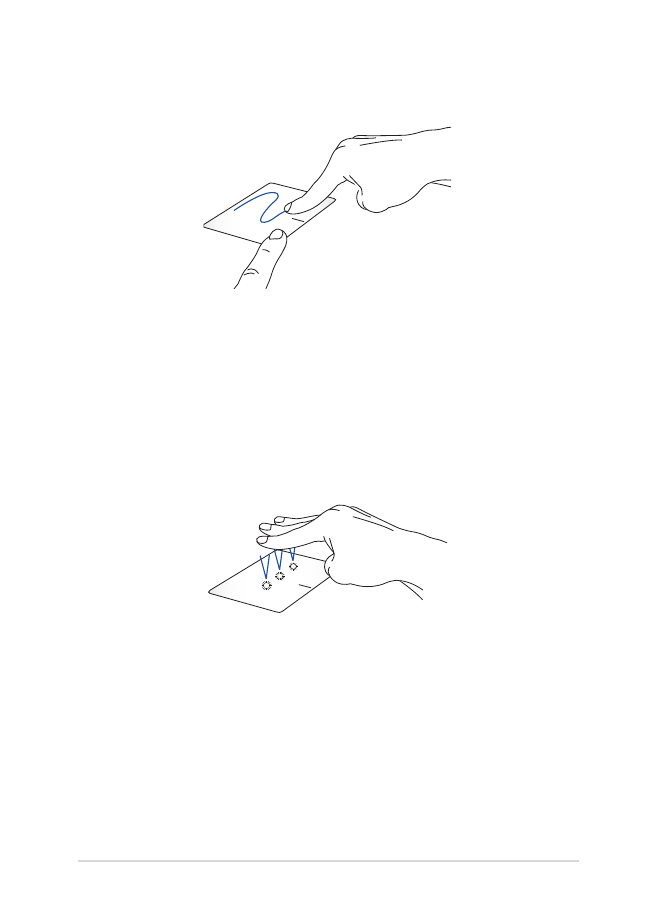
Notebook PC E-Manual
35
Drag and drop
Select an item then press and hold the left button. Using your other
finger, slide on the touchpad to drag the item, lift your finger off the
button to drop the item.
Three-finger gestures
Tap
Tap three fingers on the touchpad to invoke Cortana.
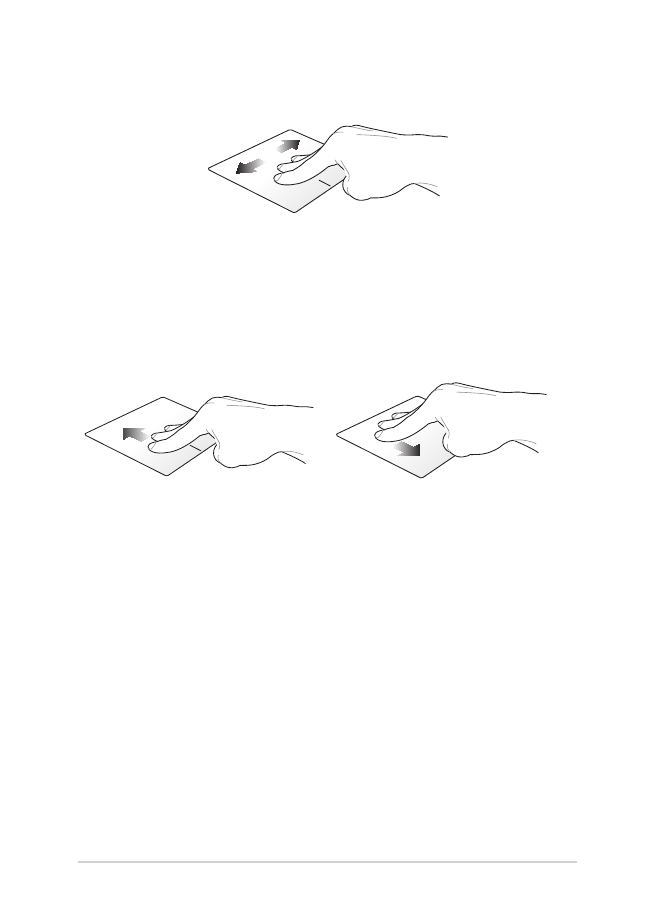
36
Notebook PC E-Manual
Swipe left/Swipe right
If you opened multiple apps, swipe three fingers left or right to switch
between these apps.
Swipe up
Swipe down
Swipe up to see an overview of all
the apps currently opened.
Swipe down to show the desktop.
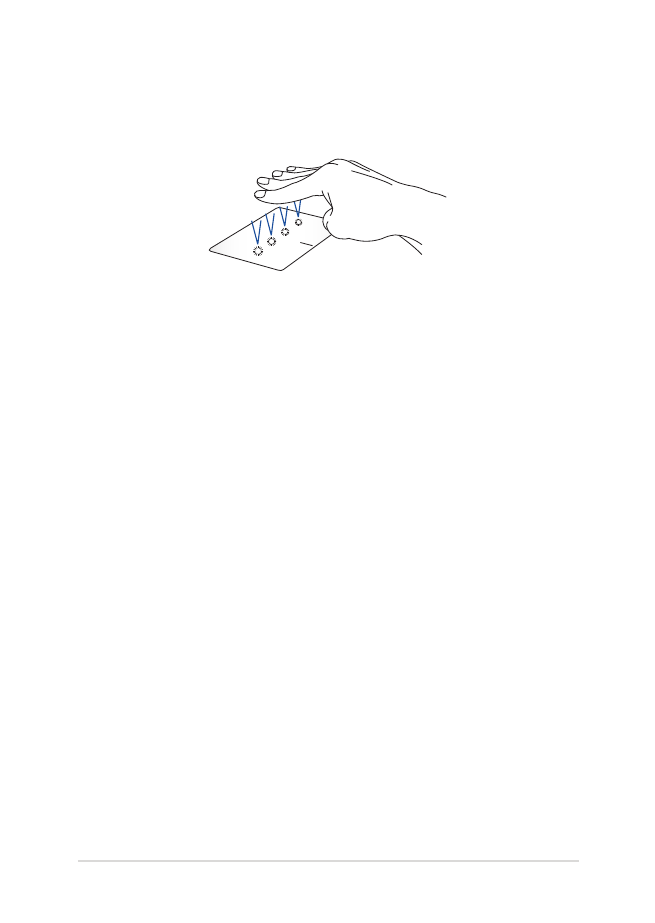
Notebook PC E-Manual
37
Four-finger gestures
Tap
Tap four fingers on the touchpad to invoke Action Center.
Customizing your touchpad
1. Launch All settings from the Action Center.
2. Select
Devices, then select Mouse & touchpad.
3.
Adjust the settings to your preference.
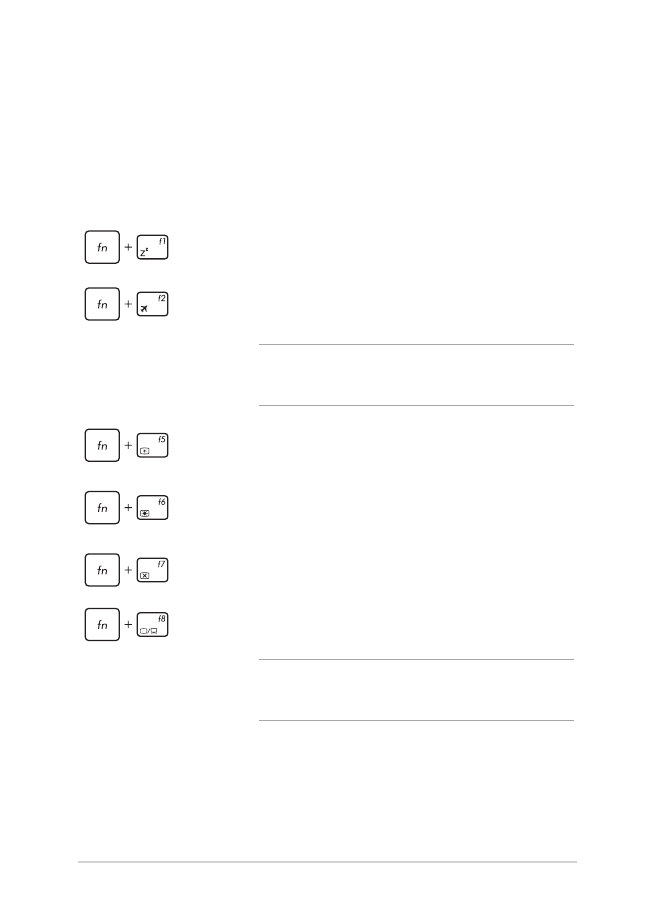
38
Notebook PC E-Manual
Function keys
The function keys on your Notebook PC’s keyboard can trigger the
following commands: